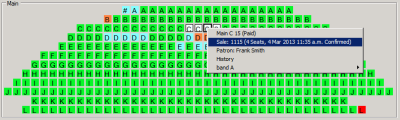Finding a Sale/Booking
At times you will need to find an existing sale or booking. For example, a booking may be partly paid for and the patron wants to pay for the rest of the tickets.
There are three ways you can find an existing sale:
- By Sale ID
- By the patron’s sales history
- By seat number
If the tickets are for general admission seats, you will not be able to find the booking by seat number.
If the tickets have been sold without recording the patron details, you will not be able to find the ticket by sales history for the patron.
By Sale ID
Click the Find Sale button in the toolbar and enter the Sale ID from the documentation provided by the patron. Click OK. The Sale window for the identified booking will appear.
By the patron’s Sales History
Click the Find Patron button in the toolbar and enter information about the patron. Once you have identified the patron and selected their information, click the Select button. The Patron window for the selected patron will be displayed. Click on the Sale History tab, then double-click on the required sale.
If the booking does not appear in the list of sales to the patron, the sale may have been made without recording the patron’s details.
By Seat Number
Run the mouse over the seating plan to find a seat associated with the booking. A tooltip will appear giving the seat number. When you find the required seat number, click on the seat. All seats that are part of the booking will appear in white. Right-click on one of the seats, then select the Sale option:
The Sales window for the booking will open.